Third-party cookies are those cookies created by domains other than the one the user is visiting at the time.
Some publishers accessible via MyLOFT rely on Third Party Cookies to offer their services and insist on turning them on. Some publishers’ content accessible via MyLOFT will not let users use their services without turning on Third Party Cookies. It varies from publisher to publisher.
For user privacy protection, you can turn it on/off as per your requirement.
Google Chrome:
- Click on the three-dot menu
 on the top right corner of Google Chrome Browser
on the top right corner of Google Chrome Browser .
. - Select Settings.
- Click on Privacy & Security from the side panel, and click on Third Party Cookies.
- Click on Allow third-party cookies.
Microsoft Edge:
- Click on the three-dot menu
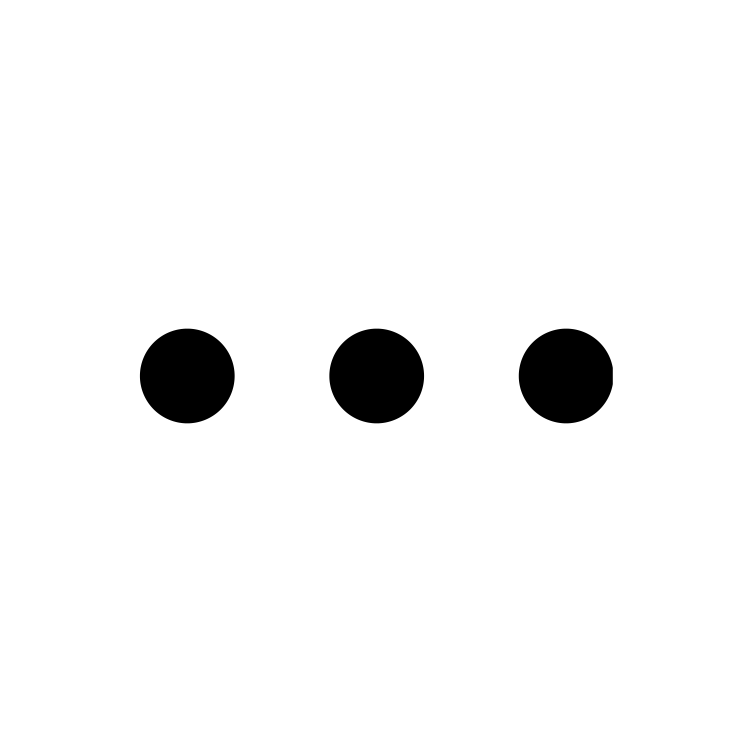 on the top right corner of Microsoft Edge Browser
on the top right corner of Microsoft Edge Browser .
. - Select Settings.
- Click on Cookies and site permissions from the side panel.
- Click on Manage and delete cookies and site data to expand the menu.
- Toggle off the button beside Block third-party cookies.
iOS Mobile Device:
- Go to “Settings” on your device
 .
. - Type “MyLOFT”
 in the search bar and click to open the app.
in the search bar and click to open the app. - Toggle on the button beside “Allow cross-website tracking”.