Login Journey
Download MyLOFT!
Please visit the Google Play Store ![]() or Apple App Store
or Apple App Store![]() to install the MyLOFT App
to install the MyLOFT App![]() .
.
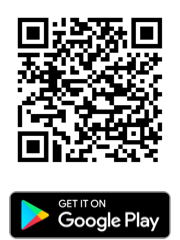 –
–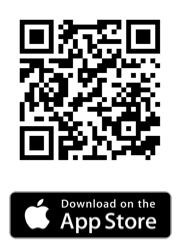
Mobile:
- Open the MyLOFT App on your mobile
 .
. - Select the institute from the list: British Council Digital Library
- Click on Sign in to British Council Digital Library.
- The sign-in page of the British Council Digital Library opens.
- Select the country you are registered in and type in the credentials of your British Council account.
- The page directs back to MyLOFT Home page and you are now logged in into MyLOFT!
WebApp:
- Open the MyLOFT Web App
 in Google Chrome
in Google Chrome or Microsoft Edge
or Microsoft Edge using the URL: https://app.myloft.xyz.
using the URL: https://app.myloft.xyz. - Select the institute from the list: British Council Digital Library
- Click on Sign in to British Council Digital Library.
- The sign-in page of the British Council Digital Library opens.
- Select the country you are registered in and type in the credentials of your British Council account.
- The page directs back to the MyLOFT Home page and you are now logged in to MyLOFT!