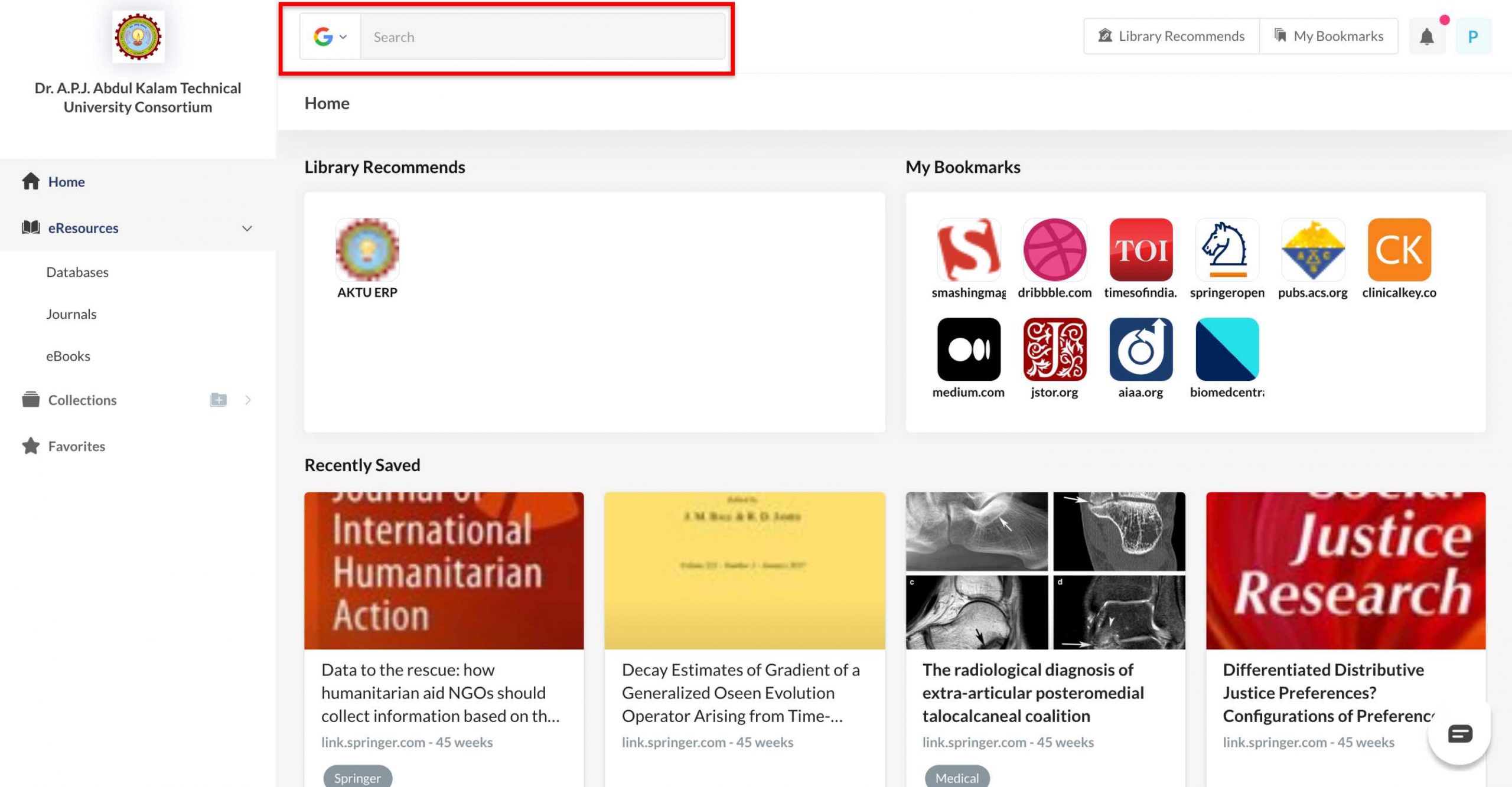Mobile:
- Look for a search bar on the top of your Home page
 , right beside your institute logo.
, right beside your institute logo. - Type keywords into the search bar or click on the
 (mic) button to search by voice commands.
(mic) button to search by voice commands. - Results will show on the selected search tool result page.
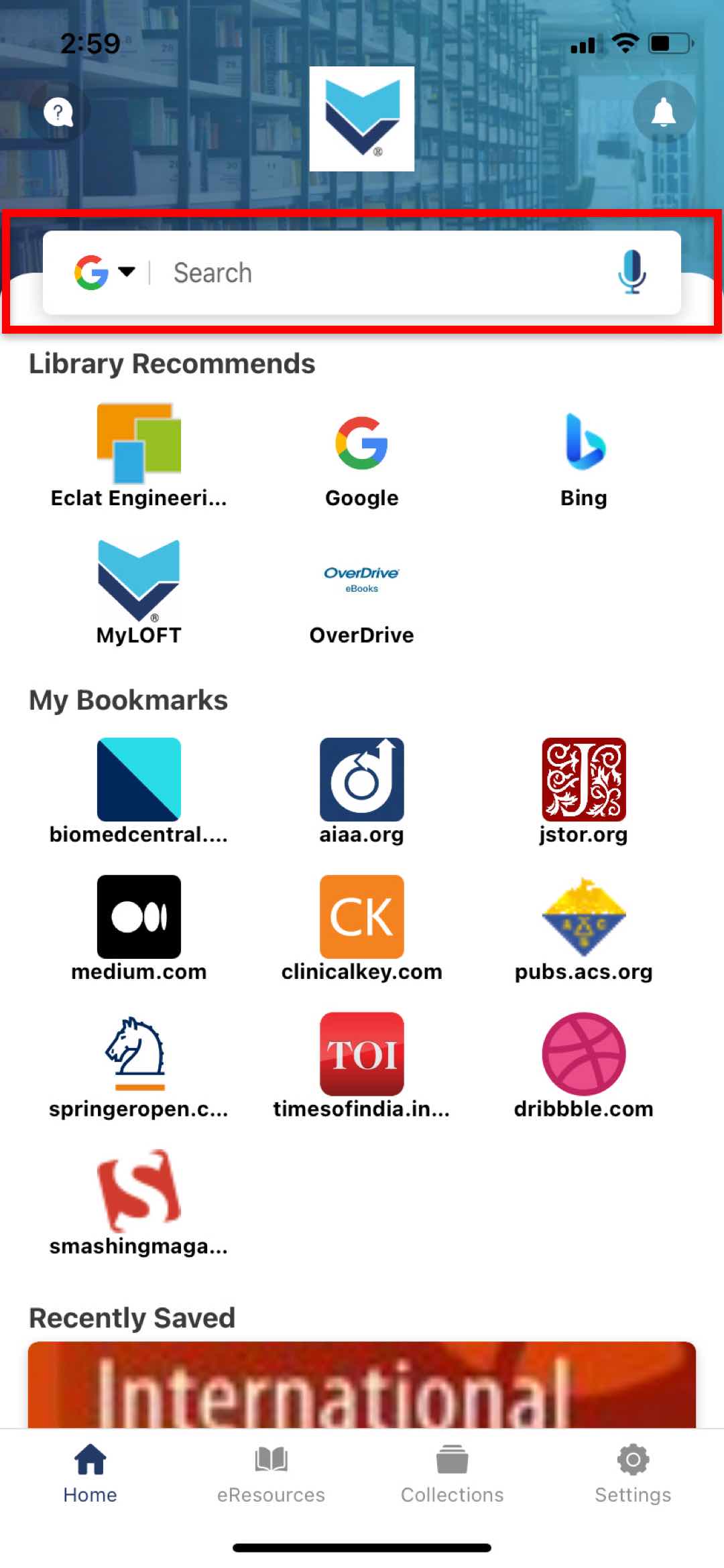
Web:
- You can see the search bar on top of your web screen, to the right of your institute logo.
- Type keywords into the search bar.
- Select from the dropdown suggestion list or press “Enter” to search in a new tab in the Chrome Browser.
Note: You can change the search engines for your search as well.
- Click on the dropdown button on the right of the search bar.
- Select any search engine from the list of institute-recommended discovery tools.