Web:
- Go to the Collections section on the left panel of the MyLOFT Home page.
- You can select any one of the collections under the same.
- Once you go to the desired Collection, you will be able to view the Manage Tags option on the top right of the screen.
- You will see the entire list of available tags.
- Click on the Edit
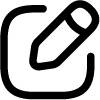 icon by the side of each tag to rename it.
icon by the side of each tag to rename it.
Mobile:
- Go to the “Settings”
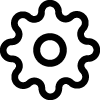 section on the MyLOFT app.
section on the MyLOFT app. - Search and click on the Manage Tags.
- You will see the entire list of available tags.
- Click on the “Edit”
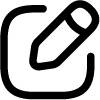 icon by the side of each tag to rename it.
icon by the side of each tag to rename it.