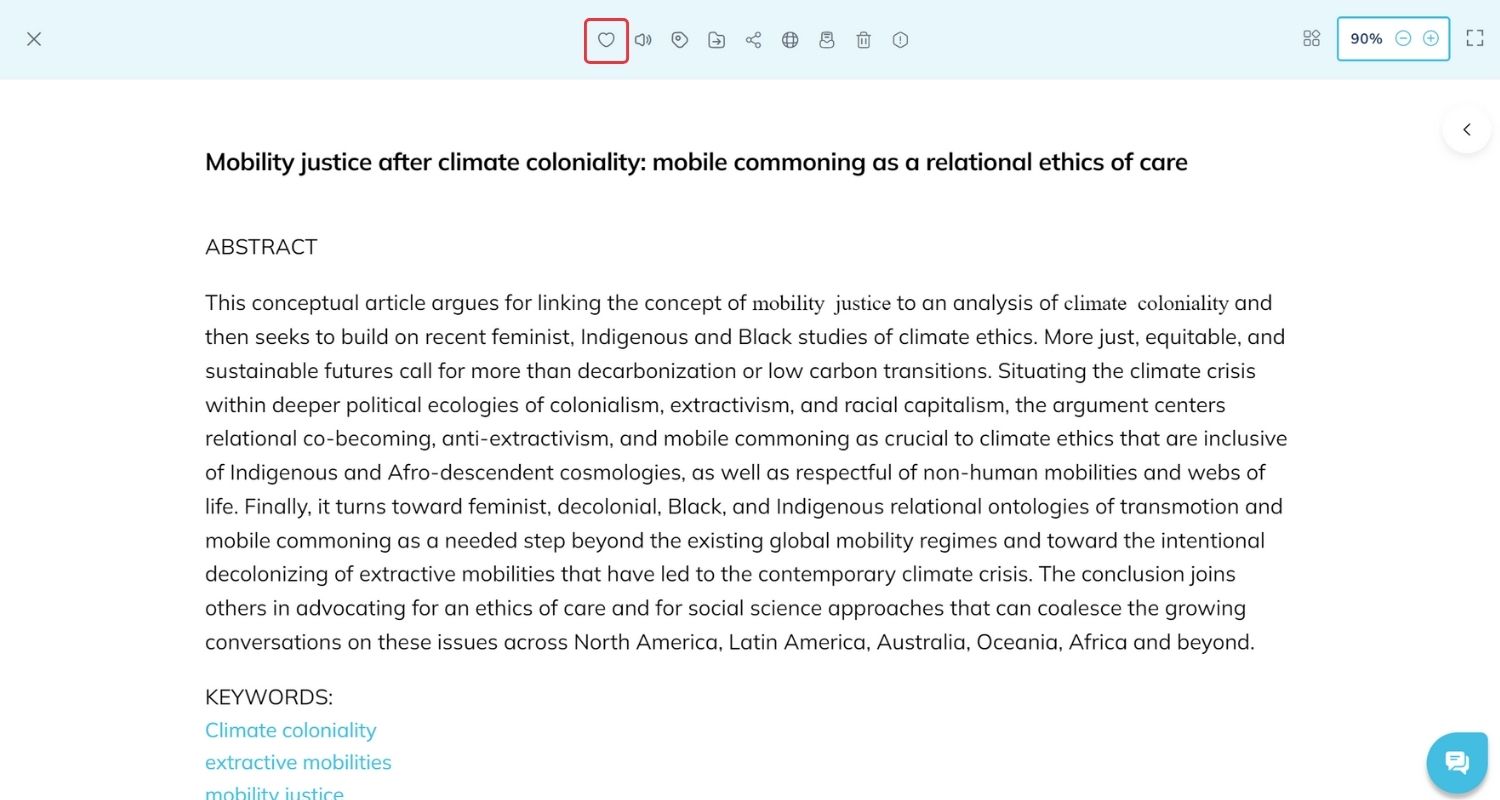Mobile App:
- Log in to the MyLOFT Mobile App.
- Find your desired article either from the Recently Saved section on the Home Page or from the Collections
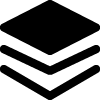 section.
section. - At the top right of the article card, there is a heart icon.
- Click on the heart
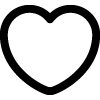 icon to mark the article as Favourite.
icon to mark the article as Favourite.
Web App:
- Log in to the MyLOFT Web App.
- Find your desired article either from the Recently Saved section on the Home Page or from the Collections
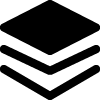 section.
section. - When hovering on the article card, you will find a heart icon just before the ellipse
 icon.
icon. - Click on the heart
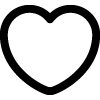 icon to mark the article as Favourite.
icon to mark the article as Favourite.
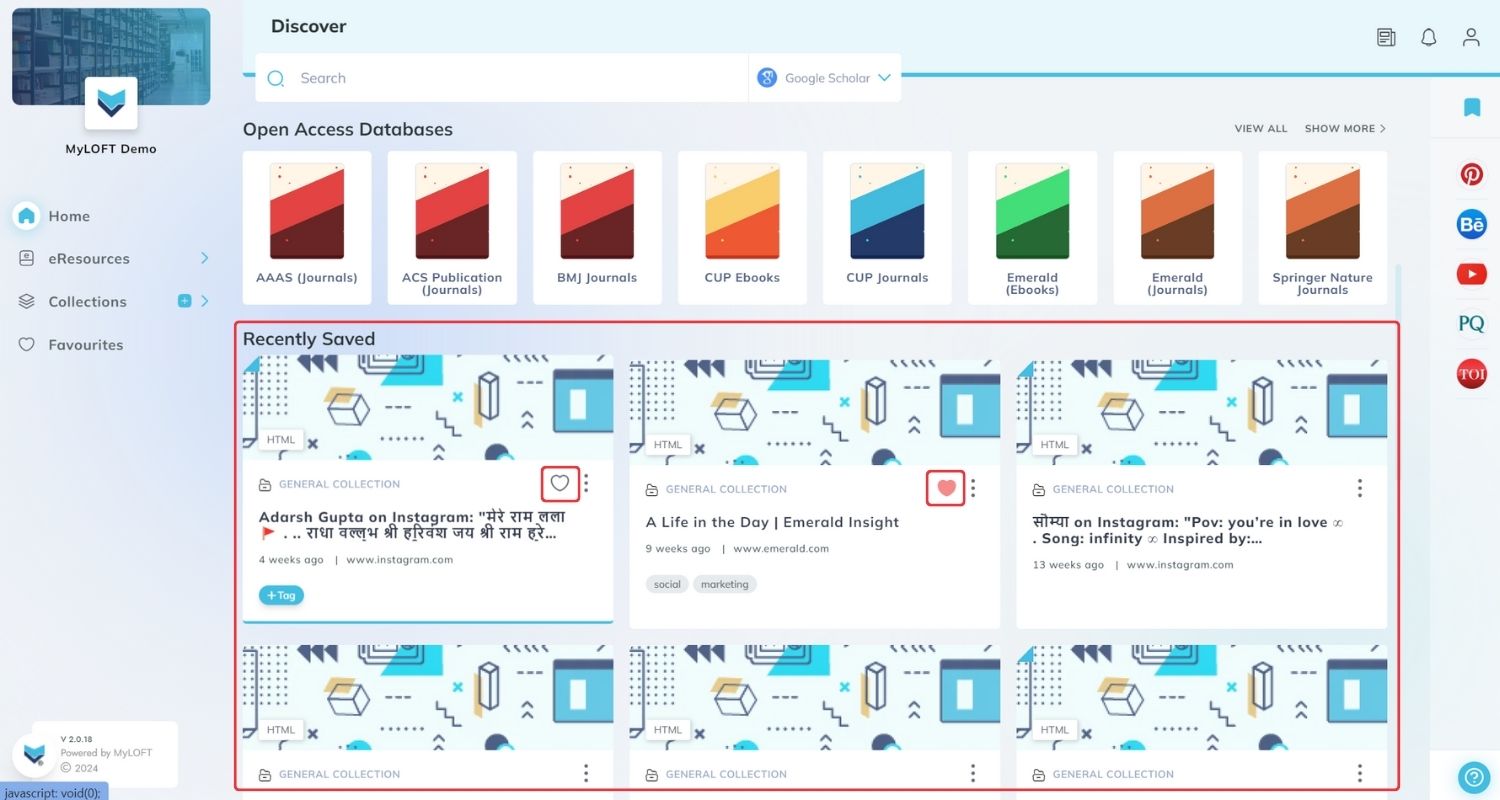
Also, you can mark an HTML article as Favorite, while reading it on the Web using an in-app viewer on both the mobile app and Web app.
- While reading an HTML article on the Web, find the heart
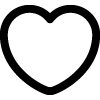 icon on the top bar on the in-app viewer.
icon on the top bar on the in-app viewer. - Click on the heart icon to mark the article as Favourite.