Mobile App:
- Click on “Collections”
 on the bottom bar of the screen.
on the bottom bar of the screen. - Click on the Collections icon at the top left corner of the screen.
- Long press your desired collection
 from the list to view additional options.
from the list to view additional options. - Click on the Pin
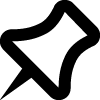 icon (First on the right).
icon (First on the right). - The collection has been marked as default and all saved articles by default will be saved in this collection, unless assigned otherwise.
Web App:
- Click on “Collections”
 on the menu to expand the collection list.
on the menu to expand the collection list. - Find the collection
 you want to set as default from the list and click on the
you want to set as default from the list and click on the 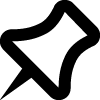 Pin icon that appears by its side.
Pin icon that appears by its side. - The collection has been marked as default and all saved articles by default will be saved in this collection, unless assigned otherwise.
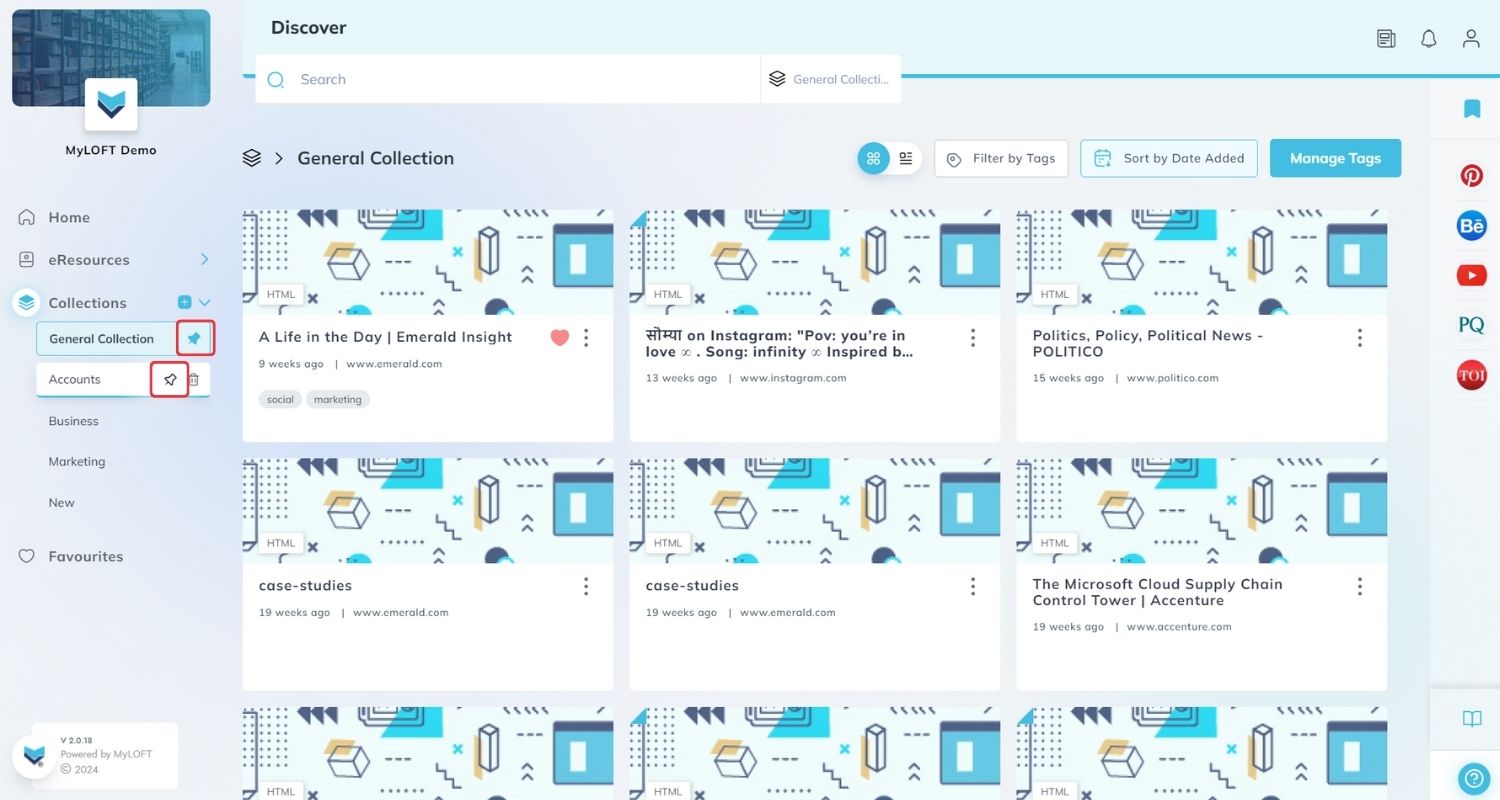
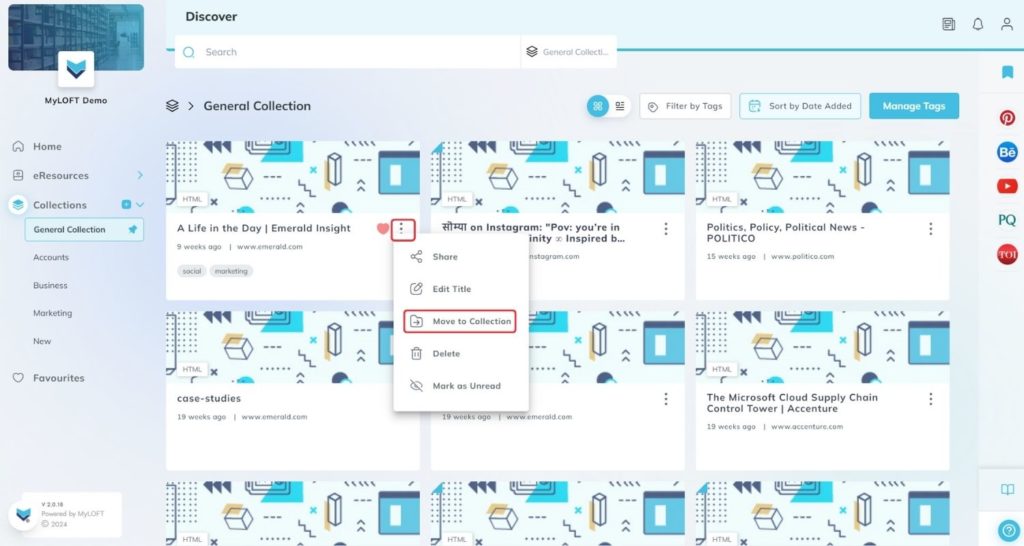
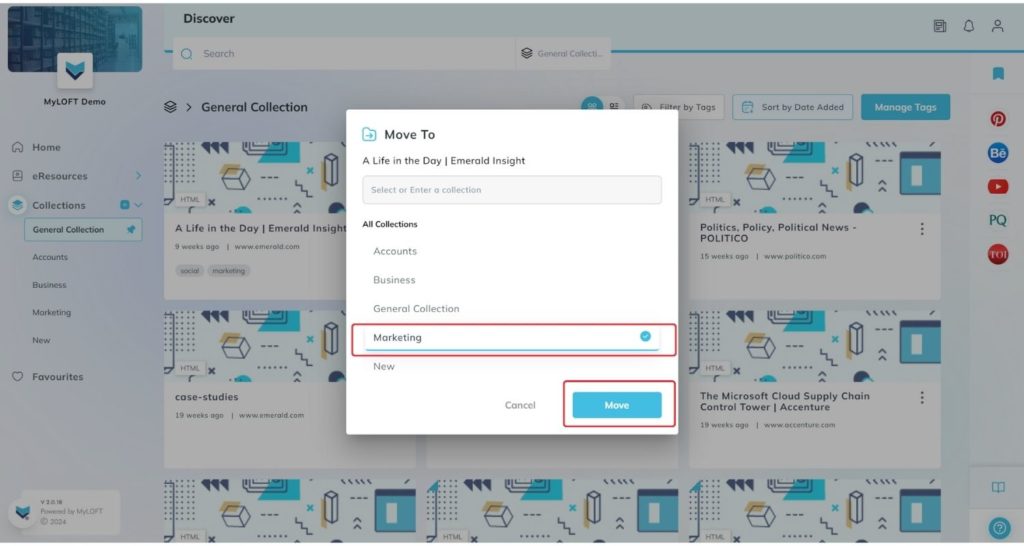
Note: Use the same procedure to unmark a default collection. Marking a second collection as default, automatically unmarks the first.