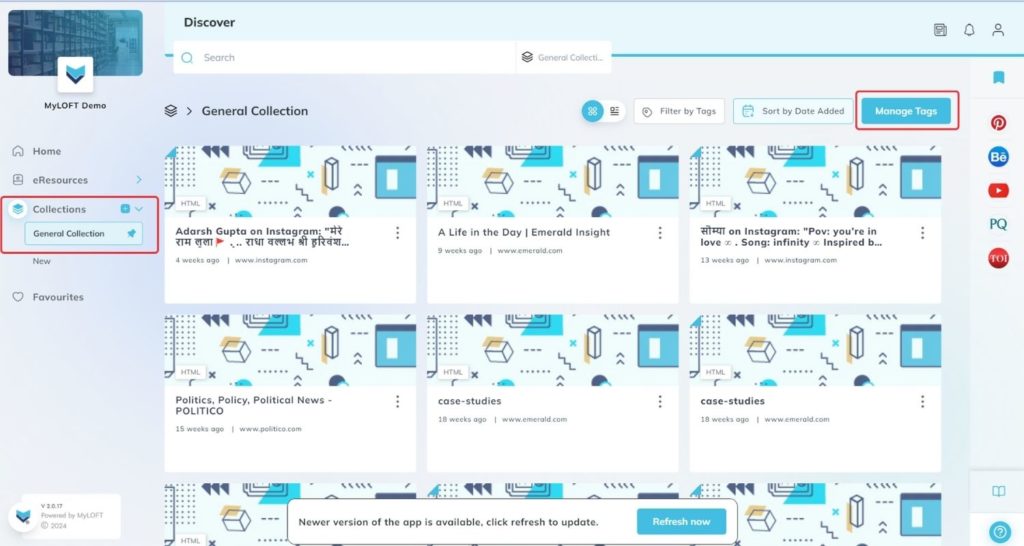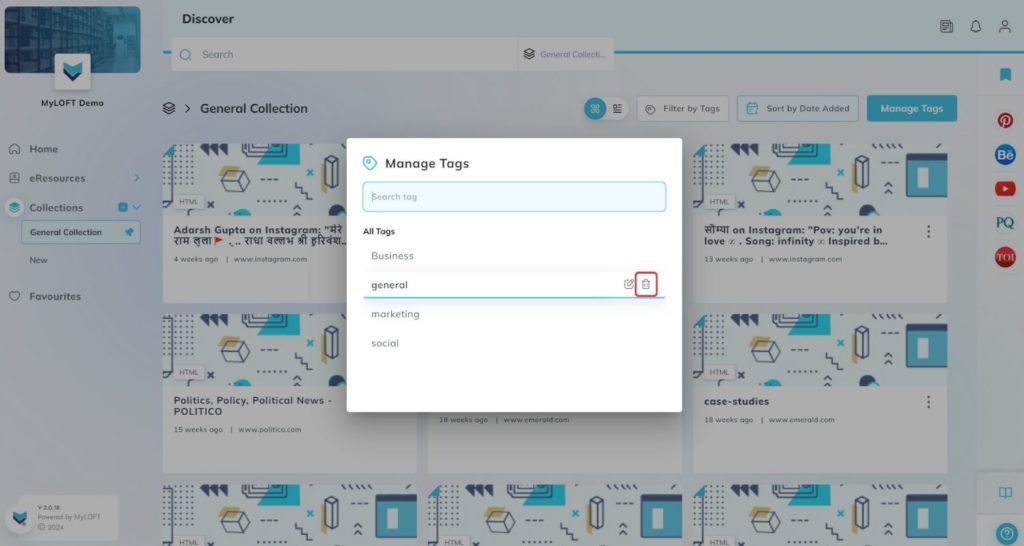Mobile App:
- Go to the Settings section on the MyLOFT app.
- Find and click on the Manage Tags.
- You will see the entire list of available tags.
- Click on the
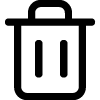 Delete icon available on the right side of each tag to remove the required tag.
Delete icon available on the right side of each tag to remove the required tag.
Web App
- Go to the Collections section on the left side of the MyLOFT Home Page.
- Click on any one of the Collections and at the top right you will see the option Manage Tags.
- Click on the Manage Tags option and the whole list of Tags will appear under the same.
- Hover on the tag you would like to delete and at the right, a Delete button will appear.
- Click on the
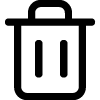 Delete button and the tag will be deleted.
Delete button and the tag will be deleted.