Mobile:
- Click on the eResources option from the bottom of the home screen. Click on
 eResources again, to expand the menu.
eResources again, to expand the menu. - Click on the All eBooks
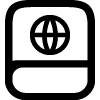 option.
option. - Selecting an eBook from All eBooks will take you to the publisher’s site.
- Choose to save chapters or the entire book by clicking the suitable option available on the publisher’s site.
Web:
- Click on eResources
 from the sidebar of the WebApp and the list of eResources type will expand.
from the sidebar of the WebApp and the list of eResources type will expand. - Select All eBooks
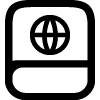 from the expanded list of eResources.
from the expanded list of eResources. - Click on the desired eBook and you will be redirected to the publisher’s site.
- Choose to save chapters or the entire book by clicking on the suitable option.
- You will be able to save the chapter/book by clicking on the Browser Extension at the right of the address bar.
Note: For both platforms, mobile and web, in case you’re accessing for the first time, after selecting your desired content, a notification will appear, indicating that you will be redirected to the publisher’s site where the experience might differ. You can choose between two options: “Don’t show again” or “I know.”
Note: Clicking on “download” within the publisher site will result in PDF saving into your own device.