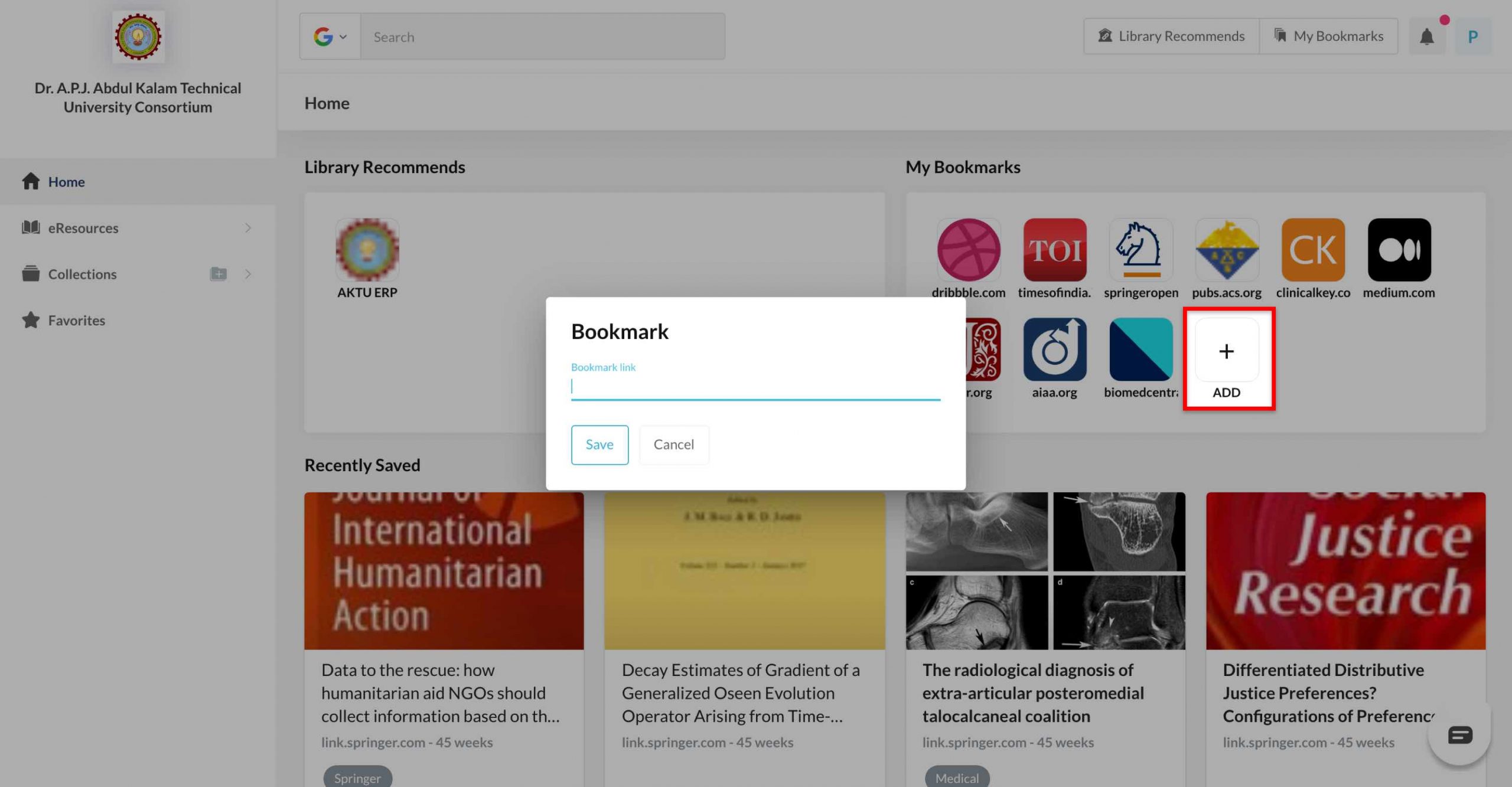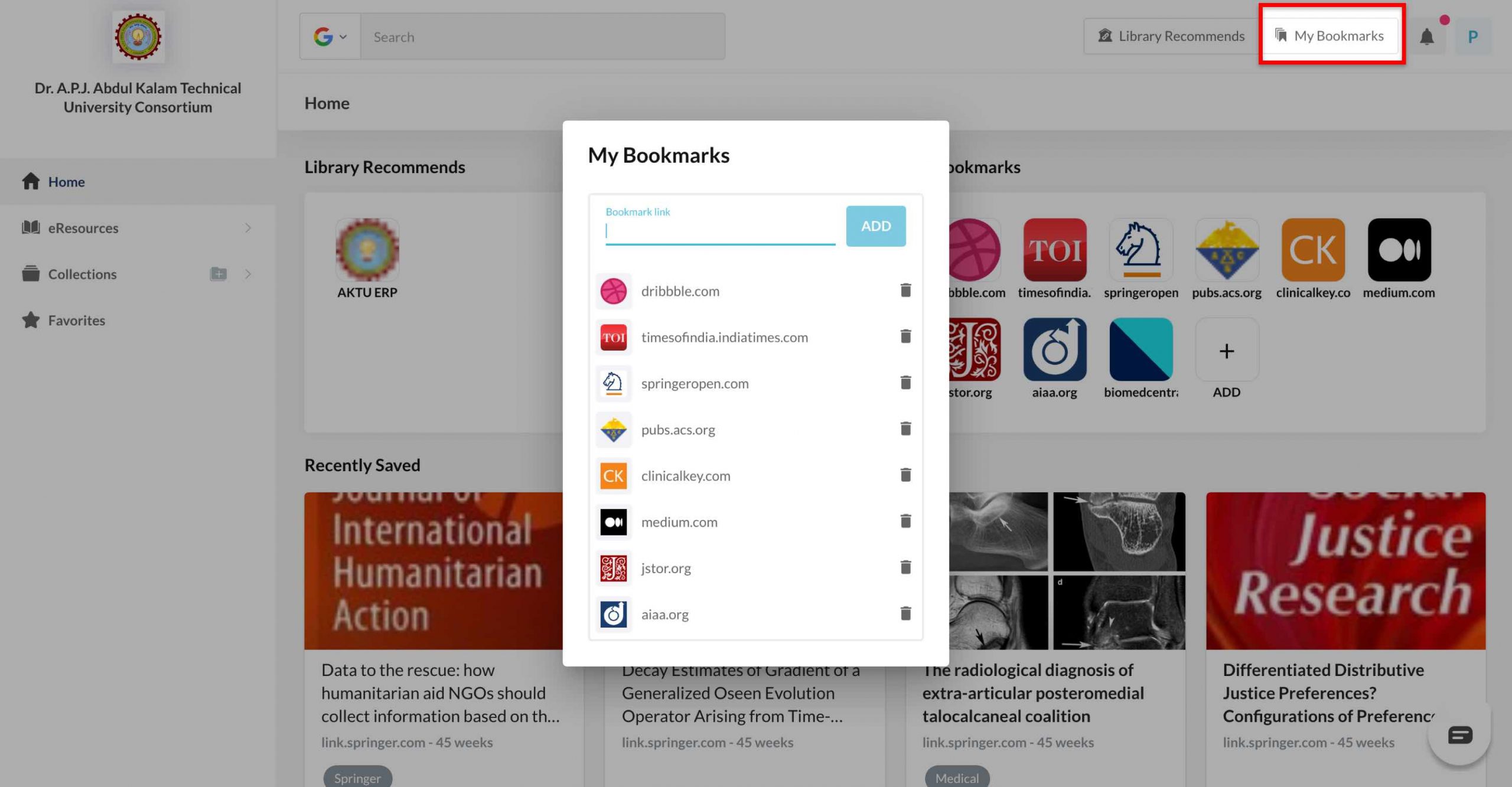A total of ten bookmarks can be added to the bookmarks section in MyLOFT.
You may add bookmarks in the following ways:
Mobile App:
- Tap the
 icon in “My Bookmarks” section on the home page
icon in “My Bookmarks” section on the home page .
. - Type in the website name or URL that you want to bookmark.
- Open the URL.
- Click on the
 icon at the bottom left of the screen.
icon at the bottom left of the screen. - The URL/Website will be added under the bookmark section on MyLOFT.
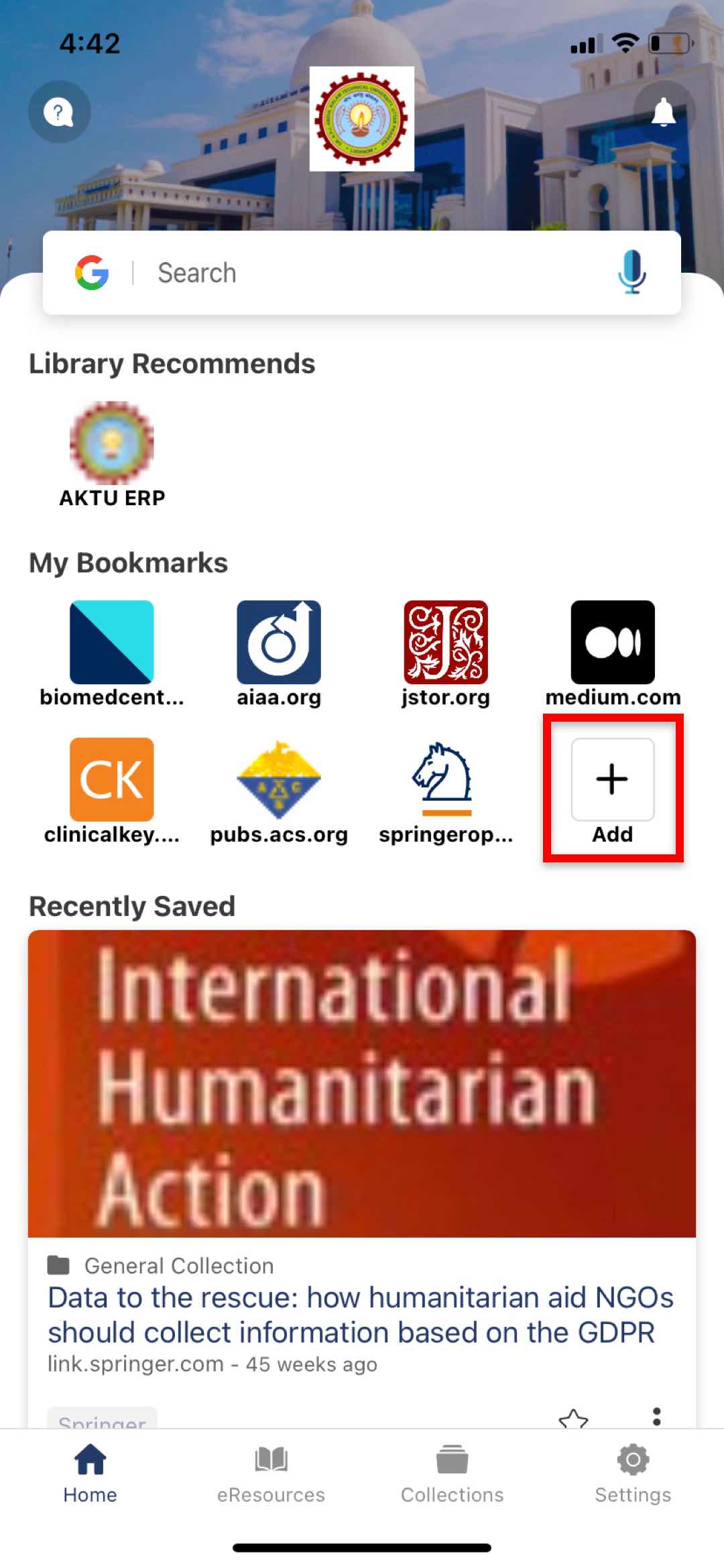
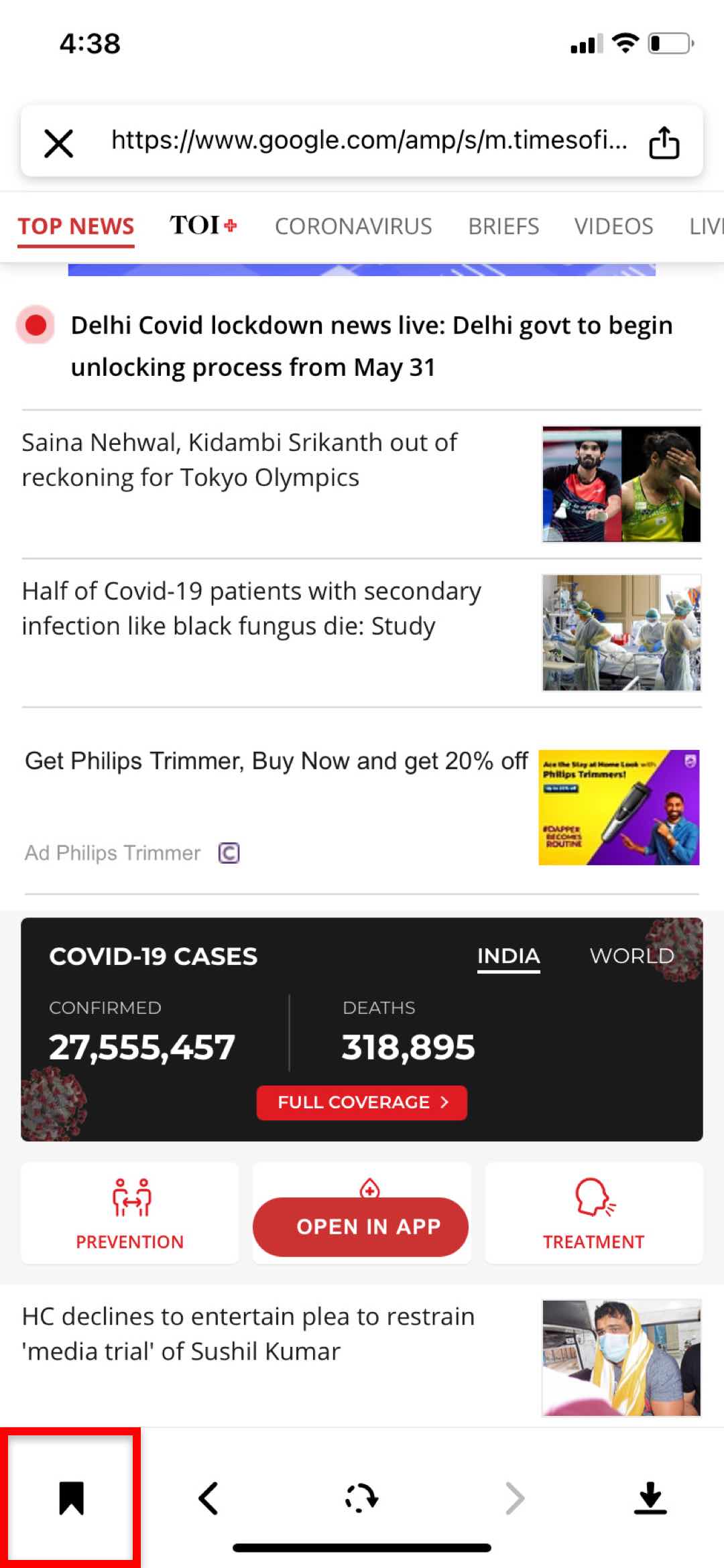
Web App:
- Click on the “My Bookmarks”
 section at the top right of the screen.
section at the top right of the screen. - A dialog box opens. There is a blank space at the top of the dialog box.
- Paste the website URL you want to bookmark in the blank space.
- Click on the “Add” option by the right of the space.
- The URL/Website will be added under the bookmark section on MyLOFT.