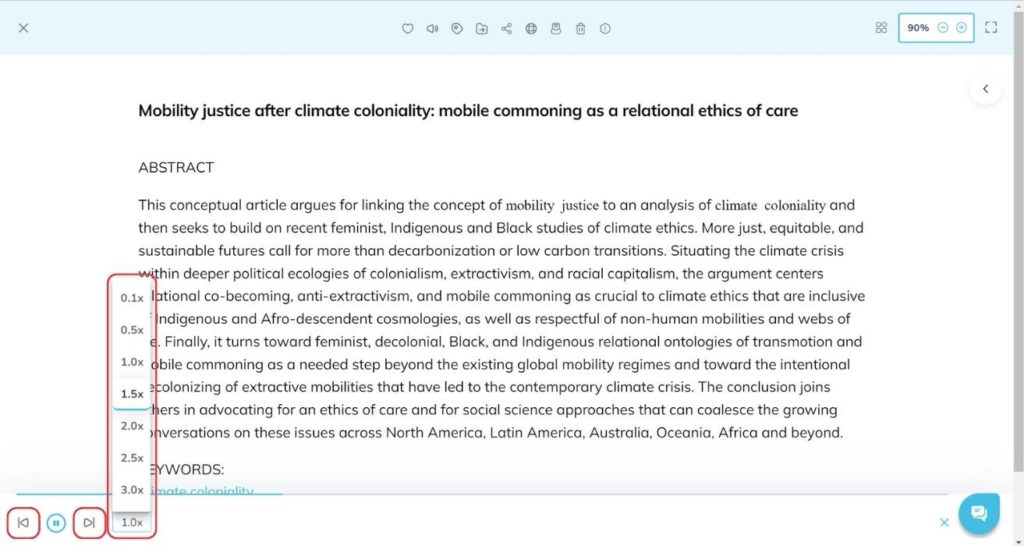Mobile App:
After activating the TTS feature![]() from the top right corner, you will find a menu at the bottom of the browser.
from the top right corner, you will find a menu at the bottom of the browser.
Click on the rewind ![]() and fast-forward
and fast-forward ![]() buttons to jump back and forth, a sentence at a time.
buttons to jump back and forth, a sentence at a time.
On the left, you will find the speech rate controls. Drag it toward the right or left to increase or decrease the speech rate of the audio.
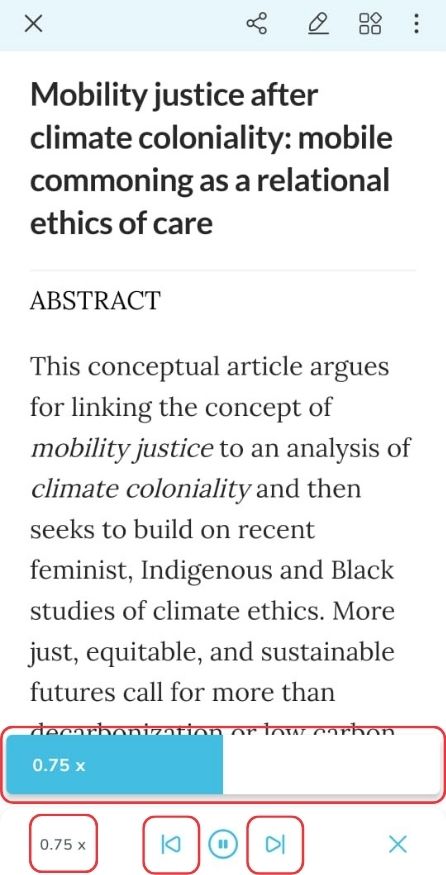
Web App:
Click on Listen (TTS) option to activate the TTS feature![]() from the top of the browser.
from the top of the browser.
You will find a menu at the bottom of the browser.
Click on the rewind ![]() and fast-forward
and fast-forward ![]() buttons to jump back and forth, a sentence at a time.
buttons to jump back and forth, a sentence at a time.
On right side of the fast-forward button, you will find the speech rate controls. Drag it from top to bottom to increase or decrease the speech rate of the audio.