Yes, you can share a saved article to an email account. Click on the ![]() (Ellipsis) option on the article card to find the
(Ellipsis) option on the article card to find the ![]() (Share) option.
(Share) option.
In case of Mobile App, you will find the option to share the article by various means, including email.
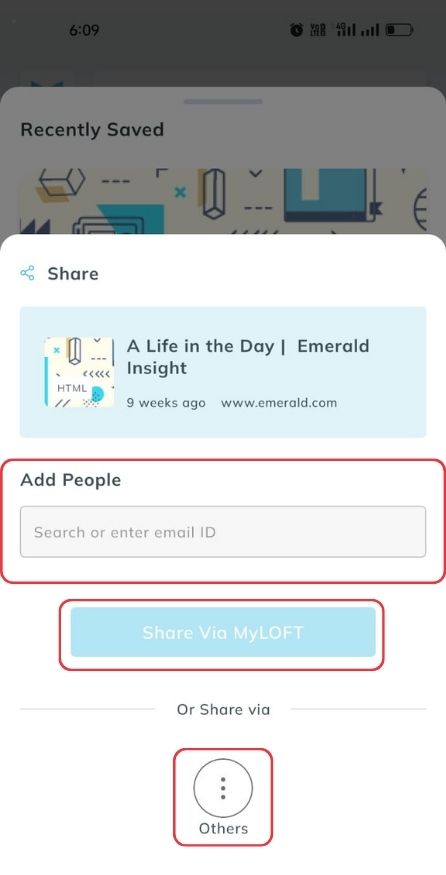
In the case of Web App, a popup will appear and you can type in the email address, press enter, and click on the Share option.

Note: All articles are shared as links to the recipient, who needs to download the article at their end.