Here’s how you can do it:
Mobile
- Tap on the Institute’s logo at the top left of the home screen and then click on the Settings icon on the top left.
- Under the Article Notifier section, you will find three options Never, Weekly and Monthly.
- Select your preference to receive the alerts as a push notification on your mobile device and your registered email address (in case, the Weekly or Monthly option is selected).
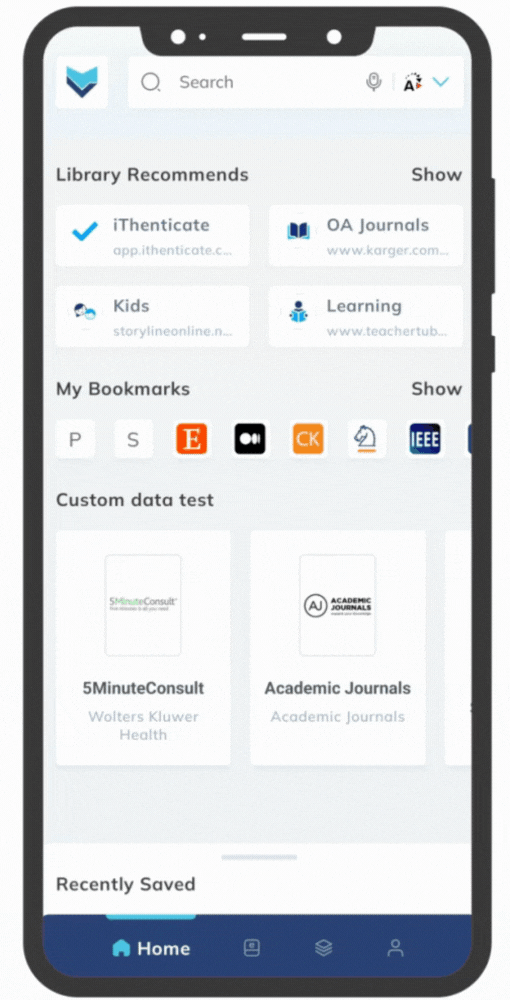
Web
- Start by clicking on the Profile Icon located in the top right corner of the home page.
- Next, select the Settings icon in the same top-right area.
- In the Settings menu, navigate to the My Profile.
- Within My Profile, you’ll see the Preferences option.
- Under Preferences, locate the Article Notifier section, which offers three choices: Never, Weekly and Monthly.
- Select your preference to receive the alerts as a push notification on your mobile device and your registered email address (in case, the Weekly or Monthly option is selected).
Leave a Reply