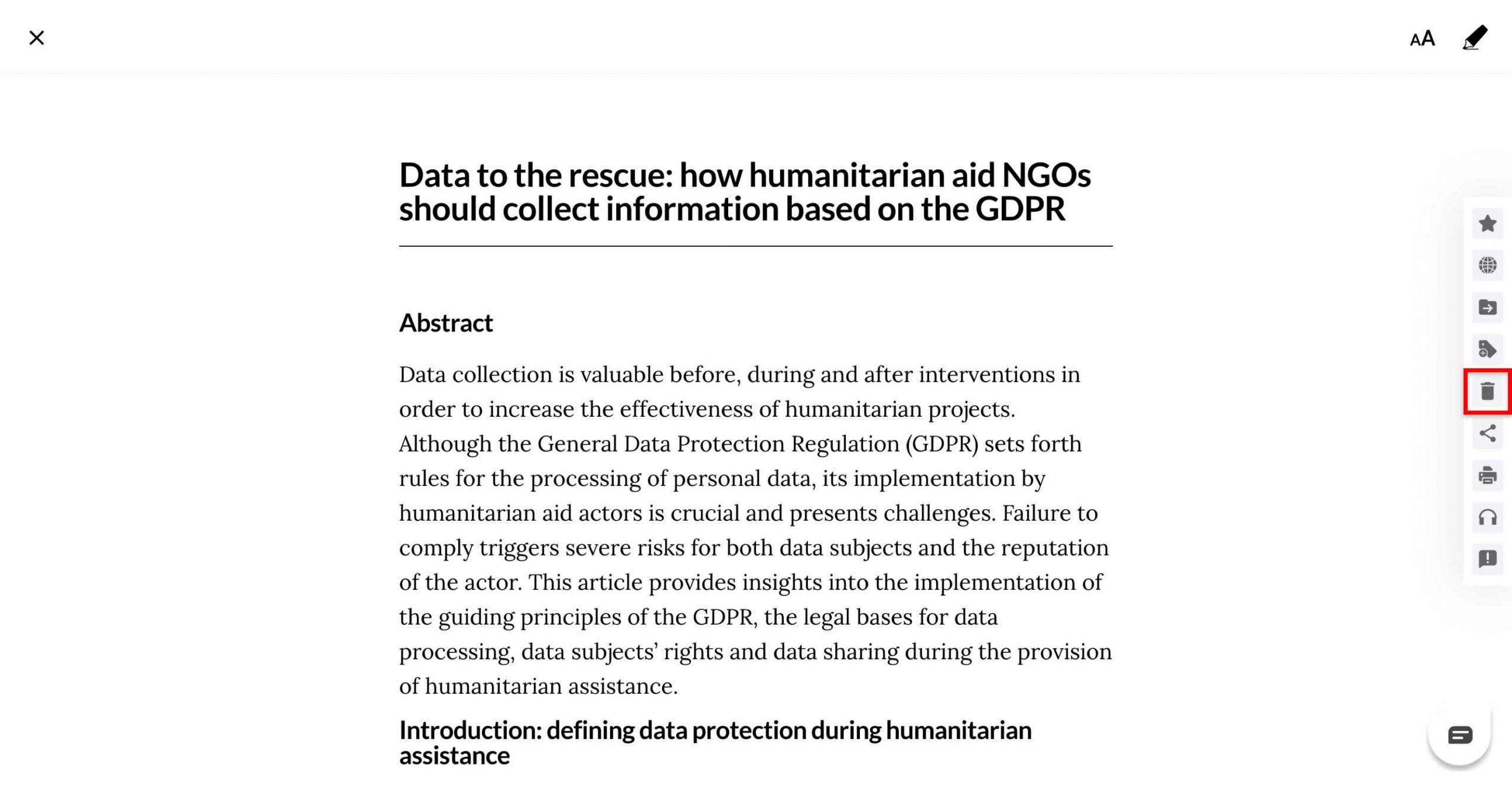Here are the ways to delete a saved article on MyLOFT:
Mobile:
- Find the article you want to delete from the “Recently Saved” list on the home page or from collections within the “Collections”
 section (To know how to filter through Collection, click here).
section (To know how to filter through Collection, click here). - Click on
 ( Ellipsis ) at the right of the article card and click on “Delete”
( Ellipsis ) at the right of the article card and click on “Delete” .
. - A confirmation popup will appear.
- Click on the “Yes” option to complete the process.
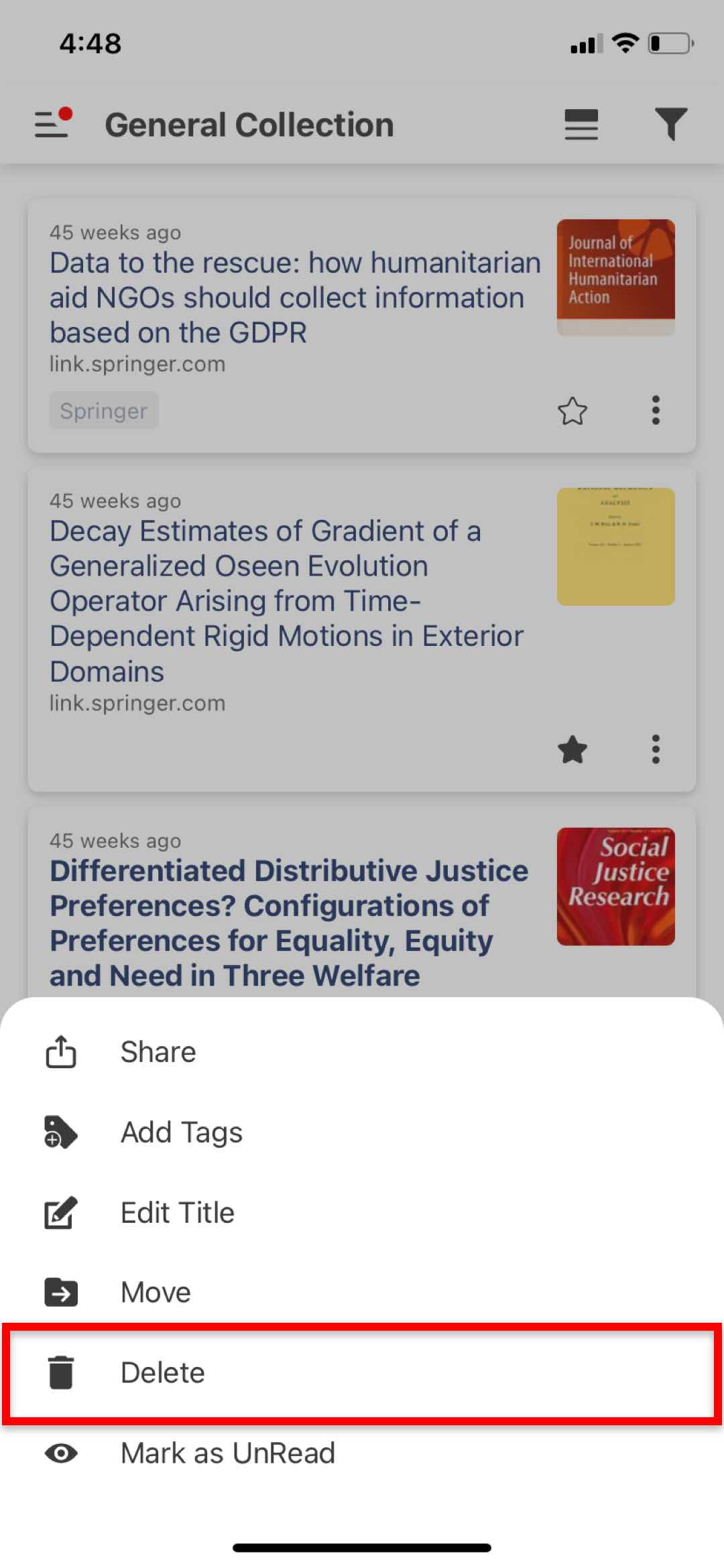
You can also delete while viewing an HTML or PDF article.
- Click on
 ( Ellipsis ) at the top right of the in-app viewer and click on “Delete”
( Ellipsis ) at the top right of the in-app viewer and click on “Delete” .
. - After clicking on “Delete”, a confirmation popup will appear. Select “Yes” to complete the process.
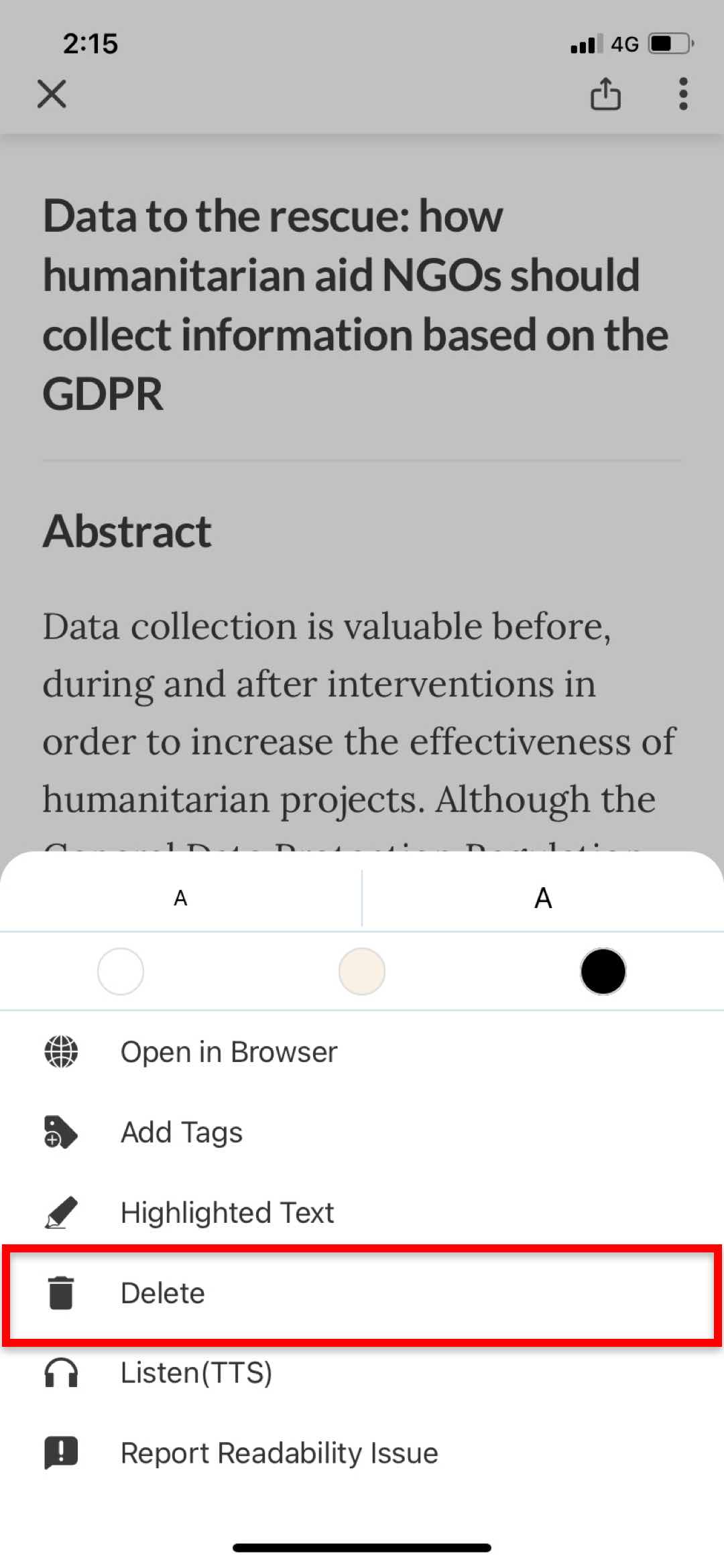
Web:
- Find the article you want to delete from the “Recently Saved” list on the home page or from collections within the “Collections”
 section.
section. - Click on
 ( Ellipsis ) at the bottom right of the article card and click on “Delete”
( Ellipsis ) at the bottom right of the article card and click on “Delete” .
. - A confirmation popup will appear. Click on “Yes” to complete the process.
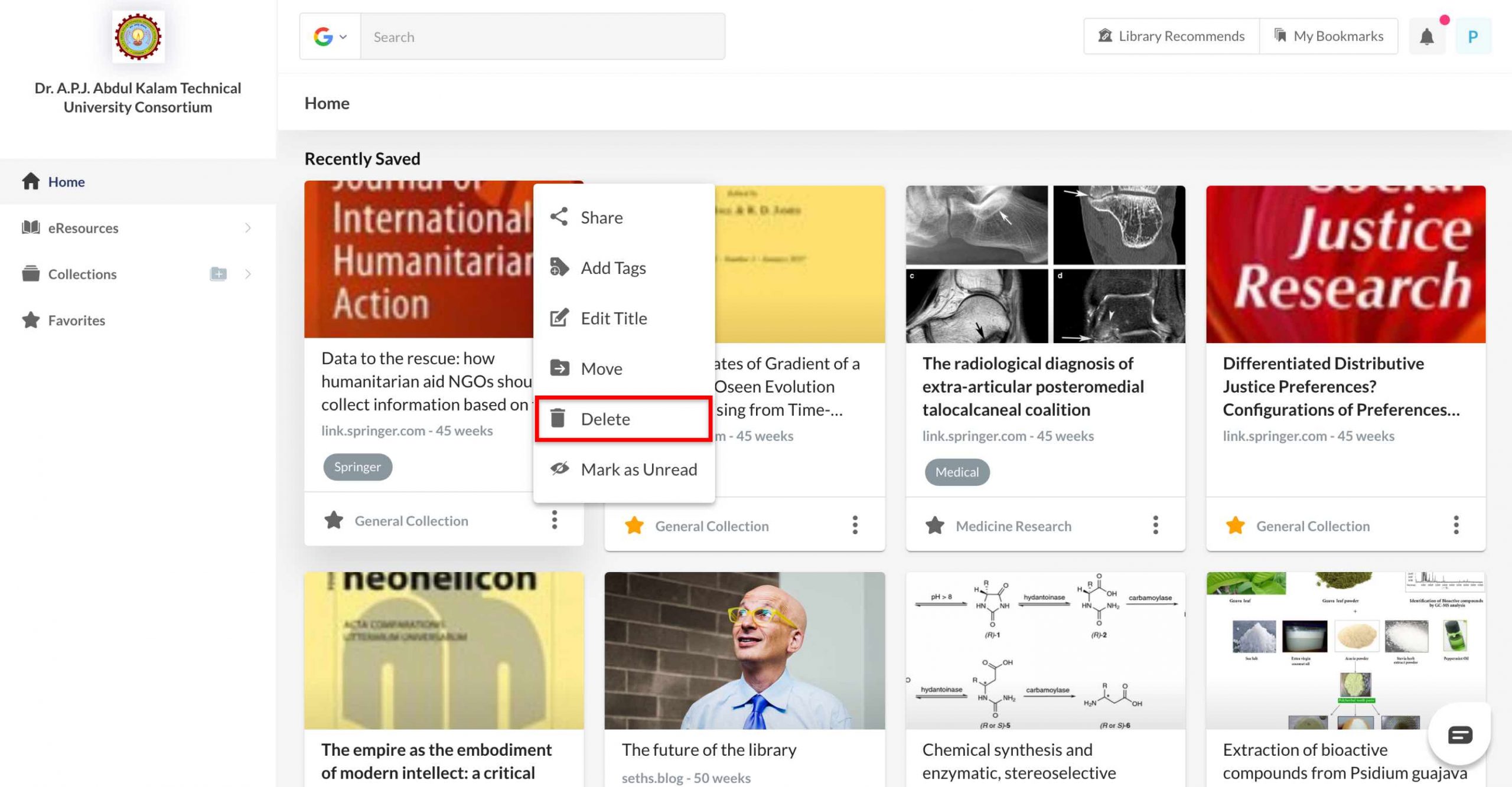
For HTML articles in WebApp, you can delete them while viewing them on the in-app browser.
- Click on the “Delete”
 icon (fifth from top) from the menu at the right in the in-app viewer.
icon (fifth from top) from the menu at the right in the in-app viewer. - After clicking on “Delete”, a confirmation popup will appear. Select “Delete” to complete the process.