On a mobile platform, you can save an article you have accessed from another app.
By copying the link:
- Copy the link of your desired article from other applications like google chrome, blogs, news apps, etc.
- Open the MyLOFT app
 .
. - A popup will appear, asking if you want to save the article.
- Click on the option “Add” at the right of the popup to save the article.
Note: The popup stays for a limited time.
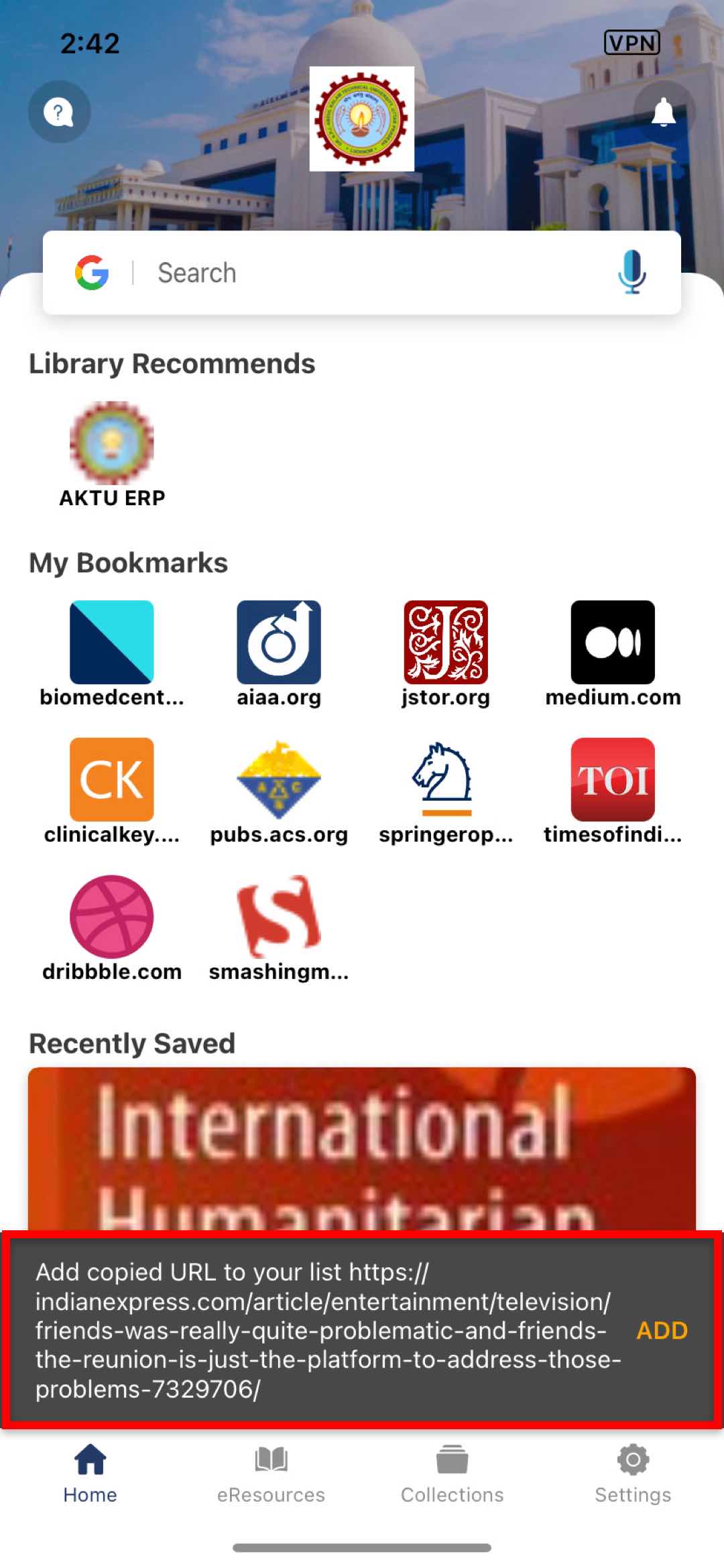
By using the share option:
- Find the Share option from your browser app, such as Google Chrome, Safari, Microsoft Edge, Firefox, etc.
- Click on Share option to find the popup with various options to share. Locate MyLOFT
 in the list.
in the list. - Click on the MyLOFT option to save your article successfully.