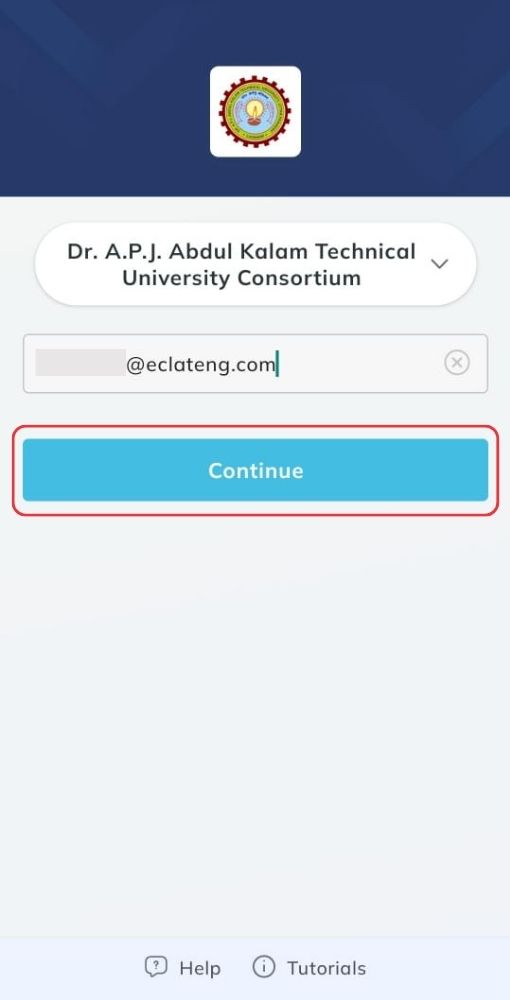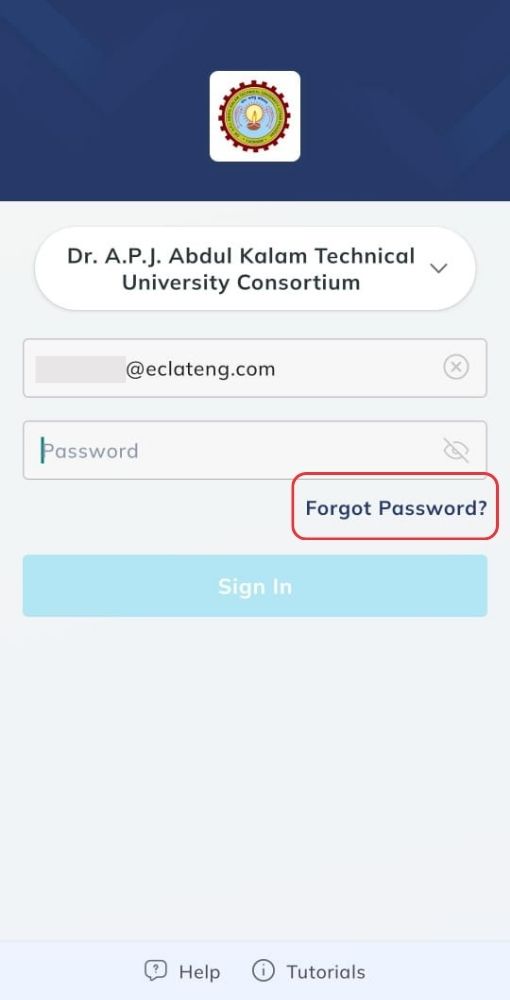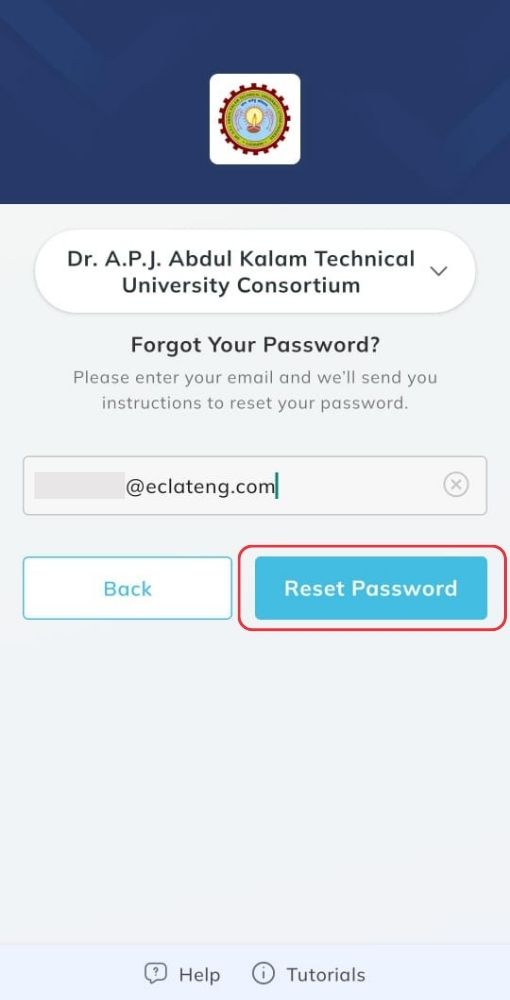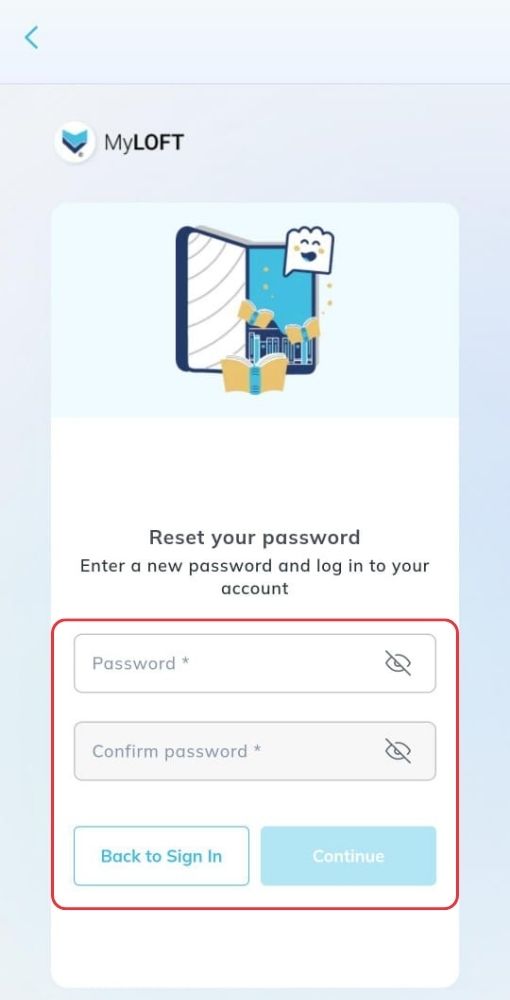- Go to the MyLOFT Login page. Enter your registered email address on MyLOFT. Click on the box Continue.
- A new page with a textbox will appear that will ask for your password. Below the Sign in box, you will find the Forgot Password? option. Click on the same.
- On the next page, kindly enter your registered email address.
- Click on Reset Password.
- An email will be sent to the provided email address (if not found, kindly check in the Promotions/Spam folder). This email will contain a link to change your password.
- Click on the link and create a new password.
- Then click on Continue. A message of successful reset will appear along with the option to sign in.
- Now, sign in with your email address and new password.