Mobile:
- Click on “Collections”
 on the bottom bar of the screen.
on the bottom bar of the screen. - Click on the Collections icon at the top left corner of the screen.
- Long press a collection
 in the list and few options appear to the right of it.
in the list and few options appear to the right of it. - Click on
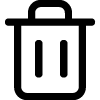 (Delete) icon (on the right).
(Delete) icon (on the right). - A confirmation popup will appear.
- Click on “Delete” in the popup and complete the process.
Web:
- Find “Collections”
 on the sidebar of the WebApp.
on the sidebar of the WebApp. - Expand the collection list under “Collections” by clicking on it.
- Find the collection
 you want to delete from the list and click on the
you want to delete from the list and click on the 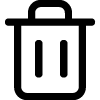 delete icon that appears on its right when selected or the mouse is hovered over to reveal a menu.
delete icon that appears on its right when selected or the mouse is hovered over to reveal a menu. - A confirmation popup will appear.
- Click “Yes” in the popup and complete the process.
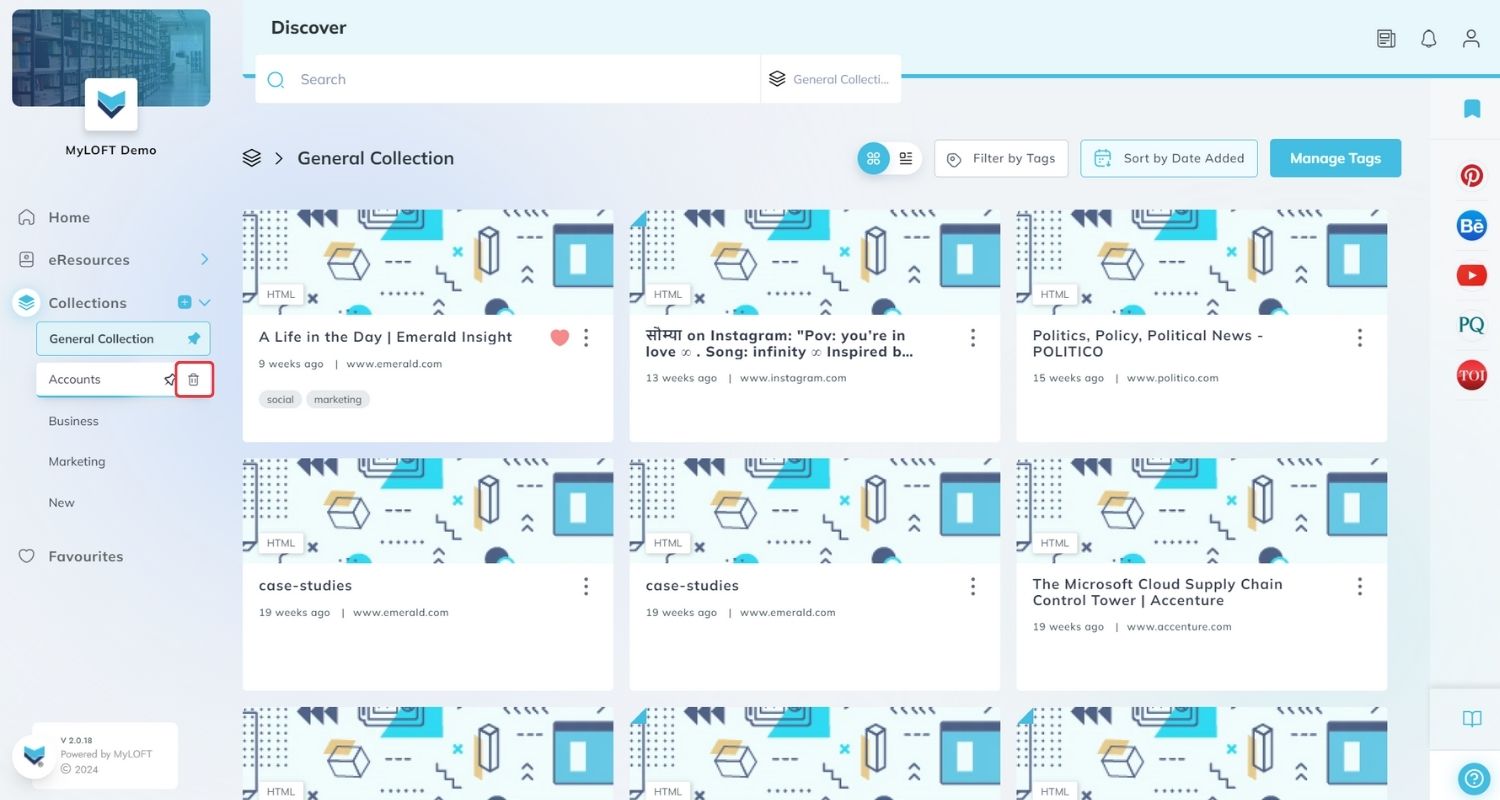
Note: The “General Collection” is predefined on MyLOFT and hence, it cannot be deleted.
Note: Articles in a collection do not get removed from the app if the collection is deleted. You can find those articles in your “Default Collection” (to learn how to mark a collection as default, click here).